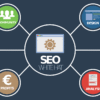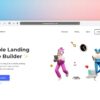In today’s fast-paced digital world, your brand is more than just a logo—it’s a complete visual experience. From your Instagram posts and website banners to presentations and product packaging, brand consistency plays a crucial role in building trust, recognition, and professionalism.
The good news? You don’t need to hire a full-time graphic designer or spend weeks using complicated design software to establish a cohesive brand. With tools like Canva, creating a beautiful and unified brand identity is easier—and faster—than ever.
In this comprehensive guide, you’ll learn how to build a cohesive brand in Canva in under an hour. Whether you’re an entrepreneur, freelancer, content creator, or business owner, this step-by-step approach will help you create on-brand content that’s visually powerful and instantly recognizable.
What Is a Cohesive Brand? And Why Does It Matter?
Before jumping into design tools, let’s clarify what cohesive branding means.
A cohesive brand is a consistent visual identity across all channels, platforms, and marketing materials. This includes:
- Fonts and typography
- Color schemes
- Logo and graphic usage
- Layout structure and spacing
- Imagery style
- Tone and messaging
When all these elements are used consistently, they:
- Build credibility and trust with your audience
- Make your content instantly recognizable
- Help you stand out in a crowded marketplace
- Increase customer loyalty and brand recall
Think of brands like Apple, Nike, or Coca-Cola. You can recognize their branding instantly—even without seeing the name.
Now imagine creating that level of clarity and consistency for your own business or personal brand—in just one hour.
Why Use Canva for Branding?
Canva is one of the most user-friendly design tools available today. Unlike complex tools like Adobe Illustrator or Photoshop, Canva is built for non-designers. Here’s why it’s perfect for brand building:
- Drag-and-drop interface
- Thousands of professional templates
- Custom brand kit for colors, logos, and fonts
- One-click resizing for social platforms
- Easy collaboration and sharing
- Cloud-based—no downloads or installs
Most importantly, Canva enables you to create consistent, professional graphics quickly—without the need to outsource or spend hours designing from scratch.
If you’re using templates from platforms like Multimedia Webz, you can save even more time. These Canva templates are pre-branded, fully editable, and designed to match your niche.
What You Need Before You Start
To build your brand in Canva, make sure you have the following elements ready:
- Your logo (PNG format preferred)
- Brand colors (hex codes or references)
- Fonts or typography preferences
- Tagline or mission statement
- Images that reflect your brand style
- Social media handles and website URL
Don’t have these yet? No worries—many of these can be created inside Canva itself or chosen from royalty-free libraries (like Pexels or Unsplash).
Now let’s break down the process of building your brand in Canva—step by step.
Step 1: Create Your Canva Account and Access Brand Kit (5 minutes)
If you don’t already have a Canva account, head to canva.com and sign up. The free plan gives you access to thousands of templates, while the Canva Pro plan unlocks the Brand Kit and premium content.
Brand Kit (Pro Feature)
The Brand Kit is a centralized space where you upload your:
- Logo
- Brand colors
- Fonts
This allows you to apply your branding across every design with one click.
If you’re using Canva Pro:
- Go to the left sidebar and select Brand Kit
- Upload your logos
- Add your brand color palette
- Choose your heading, subheading, and body fonts
Tip: If you’re using ready-to-use brand boards from Multimedia Webz, you can upload them as image references or recreate them directly in your Brand Kit.
Step 2: Choose a Visual Direction (5–10 minutes)
Before you start designing, define the look and feel of your brand.
Ask yourself:
- Is my brand playful, minimal, luxurious, or bold?
- Should I use bright or muted colors?
- Should my fonts be classic or modern?
Then choose design assets that reflect that direction. Browse Canva’s templates for:
- Instagram posts
- Flyers
- Logos
- Presentations
- Business cards
Select 1–2 of each to use as your base. This ensures all your content maintains a consistent visual style.
Bonus: Multimedia Webz offers Canva template bundles organized by niche (coaches, beauty brands, freelancers, etc.), which eliminates the guesswork in choosing your visual style.
Step 3: Define Your Color Palette (5–10 minutes)
Color plays a huge role in brand recognition. Think of the red and white of Coca-Cola or the black and white of Chanel.
In Canva:
- Go to the Brand Kit
- Enter your hex codes if you already have brand colors
- If not, use Canva’s Color Palette Generator or Color Wheel to create a palette that aligns with your niche and tone
Stick with:
- 1 primary color
- 1–2 secondary colors
- 1 neutral (white, black, gray, beige)
Avoid using too many colors. Simplicity is key to cohesion.
Step 4: Choose and Upload Fonts (5 minutes)
Typography adds personality and tone to your brand.
In Canva’s Brand Kit:
- Choose a headline font (for titles and attention-grabbers)
- Choose a subheading font (clean and readable)
- Choose a body font (simple and easy to read in long text)
Font Pairing Tip:
- Bold + Clean Serif (e.g., Playfair Display + Open Sans)
- Elegant + Minimal Sans Serif (e.g., Montserrat + Lato)
You can also upload custom fonts in Canva Pro, or use free Google Fonts for consistency across platforms.
Step 5: Upload or Create a Logo (5–10 minutes)
Your logo is the cornerstone of your visual brand. If you already have one, upload it to your Brand Kit.
If you don’t, you can create a logo in Canva using:
- Logo templates
- Icons
- Text and shape tools
Tips for a good logo:
- Keep it simple
- Avoid too many colors or effects
- Ensure it looks good in black and white
- Use a transparent background for flexibility
If you prefer a more polished approach, consider getting a custom logo from Multimedia Webz’s template bundles, which often include matching logo variations.
Step 6: Apply Branding to Your First 5 Templates (10–15 minutes)
Now it’s time to put your branding into action.
Choose 5 template types you’ll regularly use. For example:
- Instagram post
- Instagram story
- Facebook header
- Blog post graphic
- Lead magnet cover
Open each one and:
- Swap in your brand colors
- Replace fonts with your chosen typography
- Add your logo and social media handles
- Insert your brand imagery
Save these as templates so you can reuse them with new content over and over—without rebuilding your designs each time.
If you’re using Multimedia Webz Canva templates, most of these are already formatted with smart design systems. You just update your branding elements and publish.
Step 7: Organize and Save Your Brand Assets (5 minutes)
To maintain consistency across future designs:
- Save your branded templates in a dedicated Canva folder
- Use Canva folders to group content by platform (e.g., Instagram, Email, Print)
- Create a “Style Guide” document inside Canva that shows your:
- Logo use rules
- Color palette
- Font pairings
- Layout guidelines
This mini-brand guide ensures your content stays consistent—even if someone else on your team is designing in Canva later.
Time Check: You’re Done in Under an Hour
Let’s recap the timeline:
| Step | Estimated Time |
|---|---|
| Create Account & Brand Kit | 5 minutes |
| Choose Visual Direction | 5–10 minutes |
| Set Color Palette | 5–10 minutes |
| Select and Upload Fonts | 5 minutes |
| Upload/Create Logo | 5–10 minutes |
| Brand 5 Canva Templates | 10–15 minutes |
| Organize Assets and Save Templates | 5 minutes |
Total: 55–60 minutes
You now have a complete visual identity—designed, saved, and ready to use across all your platforms.
Pro Tips to Keep Your Brand Consistent Long-Term
- Use the same 2–3 fonts across all designs
- Stick to your brand color palette
- Avoid using new templates with different layouts or design styles
- Always start from your saved branded templates
- Review your visual assets every 3–6 months for consistency
The more you repeat your brand elements, the more memorable and professional your business becomes.
How Multimedia Webz Makes Canva Branding Even Faster
At Multimedia Webz, we offer pre-branded Canva template bundles designed specifically for entrepreneurs, coaches, e-commerce businesses, influencers, and creatives.
Our Canva kits include:
- 20–100+ editable post designs
- Matching highlight covers, business cards, and brand boards
- Plug-and-play setup instructions
- Compatible with free or Pro Canva accounts
Instead of starting from a blank canvas, you get designs that are already beautiful, modern, and fully editable.
Browse Canva templates here: https://multimediawebz.com
Final Thoughts: Your Brand Is Your First Impression—Make It Count
Whether you’re just getting started or rebranding an existing business, a cohesive visual identity is essential for standing out and building trust online.
Thanks to Canva, creating that identity no longer requires a massive budget or advanced design skills. You can do it yourself—in less than an hour—and maintain consistency across every touchpoint.
So don’t wait. Take control of your brand. Start with Canva. And if you want to save even more time, explore Multimedia Webz’s professional Canva bundles to hit the ground running.
Need help choosing the right Canva bundle for your business? Contact us for a free recommendation or check out our full shop at multimediawebz.com
Post Widget
Social Media Widget

Customer service
It’s not actually free we just price it into the products.

Fast Free Shipping
Get free shipping on orders of $150 or more
(within the US)

Returns & Exchanges
We offer free returns and exchanges within 30 days of purchase.

Secure payment
Your payment information is processed securely and encrypted.